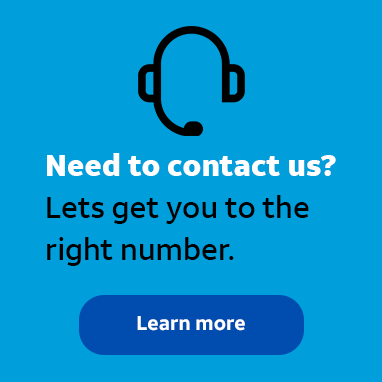
Tutor
•
2 Messages
The AT&T 3G MicroCell up against the Verizon FIOS Actiontec MI424WR Ver. I
Well when I was away from the house for a couple of hours I decided to open up the iPhone app for the MicroCell just to see what happened. In a few minutes I received a text message saying that the GPS on the MicroCell was not connected to my iPhone in the house. Shortly after that I got back at my house, sat down at my laptop and I received an email. The email informed me that the 3G MicroCell was now ACTIVATED.I took a look at my iPhone display and sure enough. I had 5 bars and next to that it said, AT&T M-Cell. So let me get down and dirty and give you the low down on getting the system to activate for you. First> Go online and type in the IP address for your FIOS Router, it should be: 192.168.1.1. Next find out which IP address is for the 3G MicroCell. Usually it will be the called new-host . For the User Name type in: admin and the password: password1 or just password. Click on the Firewall Settings > Do you want to proceed? And click Yes. Then selected: Minimum Security (Low) Inbound Policy: Accept.
Outbound Policy: Accept. Then go to Port Forwarding > Create new port forwarding rule: and in the drop down menu click > new-host and the IP address for the 3G MicroCell on your system. In the next drop down menu click > custom ports. And you also have to click on the Advanced Settings box too.
Protocol > UDP Source Ports > 123 Destination Ports > 123
WAN Connection Type > Broadband Connection (Ethernet/Coax)
Forward to Port type in > 3GMicroCell
When it's all finished it will look like this:
new-host 192.168.1.2 3GMicroCell UDP 123 -> 123 Broadband Connection (Ethernet/Coax) Active
Then on the gray box on the left click on DMZ HOST. Check the box and type in the IP address for the MicroCell in the boxes.
When you are finished it will look like this: Check the box next to:
DMZ Host IP Address: 192.168.1.X (X is the IP address number for your 3G MicroCell)
Next we go to Static NAT on the box on the left and click > ADD.
It will look like this when you are finished:
new-host: 192.168.1.2 3GMicroCell: UDP 123 -> 123 Broadband Connection (Ethernet/Coax) Active
Apply and save on each step.
Next you simply Logout and wait for the Activation from AT&T.




h3llion33
Scholar
•
208 Messages
11 years ago
Very nice write up.
0
0
CanyonRunVideos
Tutor
•
2 Messages
11 years ago
Thank you very much.
0
0
nygdb
Tutor
•
1 Message
10 years ago
Thank you. 1?: I don't understandthe Static NAT setup. what do you put in the public ip address? my fields seem to be a bit different though the Actiontec model is the same. thank you.
0
0