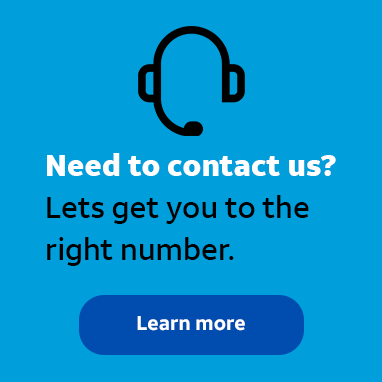
Tutor
•
4 Messages
Error 240 VPN server failed authentication for unknown reason
Hi Team,
There's error of "database file" after upgraded from 7.63 to 8.20, then I follow local IT's suggestion to uninstall and reinstall client. Now the error is 240 " VPN server failed authentication for unknown reason", could you help to check it? thanks in advance!





Accepted Solution
DBear11
Employee
•
587 Messages
11 years ago
I show that you are connecting SSL. Can you please switch to IPSec and see if you are able to connect IPSec?
Open the AT&T Global Network Client, click on Setings, Login Properties, on the General Tab you should see Network Services, Please click on Configure and click Next until you get to the Network Screen. Please change it from Managed VPN SSL Dual Access to Manged VPN IPSec Dual Access. Please let me know if you still receive an error.
Thank you.
0
0
EVE_online
Tutor
•
4 Messages
11 years ago
0
0
EVE_online
Tutor
•
4 Messages
11 years ago
0
0
DBear11
Employee
•
587 Messages
11 years ago
Hi,
Please follow the manual uninstall instructions below. We want to make sure all files/folders are being removed from your machine so you can do a fresh install and see if you are still experiencing these problems.
Manual Removal Steps
1. Navigate to START-> Control Panel-> Add or Remove Programs, select the AT&T Net Client. If present, highlight AT&T Global network client and click CHANGE. Select REMOVE and select the option to remove all user settings from this computer.
Reboot the workstation.
2. Click on Start-> Control Panel-> Network Connections.
In the LAN or High-Speed Internet section find the entry for Local Area Connection.
Right click on the entry and select “properties”.
Scroll down the list of items in the “This connection uses the following items” section. Look for AGN Filter interface and AT&T Wi-Fi Support Driver
If you see either highlight that entry and select uninstall.
Reboot the workstation if you had to uninstall either or both entries. Otherwise move on to step 3
3. Click on Start-> Control Panel-> System
Select the hardware tab and then device manager.
At the top, click on VIEW and select "show hidden devices".
Expand or ‘open’ Network Adapters and look for ‘AGN virtual network adapter’ or any AGN component listed.
If either or both of these entries exist, right click on the entry and select ‘Uninstall’
Reboot the workstation if either or both entries were uninstalled. Otherwise move on to step 4.
4. Right click on START -> EXPLORE
Click on the “Tools” drop down menu, and select “Folder Options”. This will bring up a widow with three (3) tabs. Click on the center tab titled 'View'. On the Advanced Settings list you will see an option titled 'Hidden Files and Folders' make sure that the 'Show Hidden Files and Folders' radio button is selected. Click on Apply in the bottom right hand corner and then OK.
Delete the directory C:\Program Files\AT&T Global Network Client
Delete the AGNS folder from C:\Documents and Settings\"logged in user name**"\Local Settings\Application Data\
** Logged in user name generally refers to the user name you log onto the windows desktop with
Please check each username defined under Documents and Settings for any instance of the AGNS folder including the “All Users” folder
*** We have found instances where AGNS existed under other computer names such as Administrator, so please ensure all AGNS folders have been deleted.
After this is completed close out Windows Explorer
5. Go to Start, run and type in regedit and click ok.
Delete the following keys if present:
HKey Local Machine -] Software -] AGNS
HKey Local Machine -] System -] Current Control Set -] ENUM -] ROOT -] ATT_AGNFILTMP
HKey Local Machine -] System -] Current Control Set -] ENUM -] ROOT -] ATT_AVPNNIC
HKey Local Machine -] System -] Current Control Set -] Services -] agnfilt
HKey Local Machine -] System -] Current Control Set -] Services -] agnwif
HKey Local Machine -] System -] Current Control Set -] Services -] avpnnic
HKey Users - .Default -] Software -] AGNS
HKey Current User -] Software -] AGNS
*** If any registry key cannot be deleted, right click on the key and select permissions. Check the full control option under ALLOW then click OK. Retry deleting the registry key.
Close regedit
6. REBOOT your workstation.
7. Install the AT&T Global Network Client. ( Please install the latest version available for IBM as 7.6.3 is no longer supported)
Please let me know if you have any problems or questions.
Thank you.
0
0
EVE_online
Tutor
•
4 Messages
11 years ago
Hello DBear, thanks for your detail instruction, but I still failed to connect VPN, the latest error please find attachment, error 240 occurs again, could you help to check it more? Thanks!
2 Attachments
Support.zip
Messagelog.txt
0
0